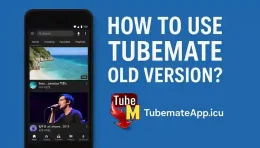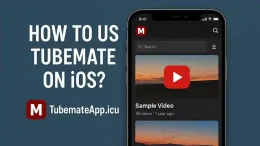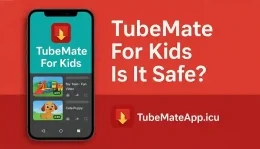Fix TubeMate No Sound Issue In Videos
July 17, 2025 (6 days ago)
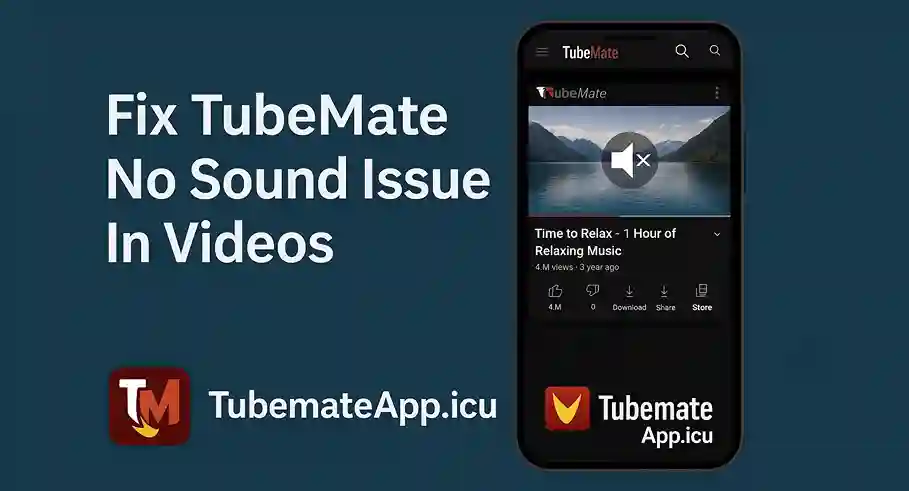
TubeMate Video Play But No Sound Fix It Now
If TubeMate play video but there is no sound then u not the only one. This problm happen on many android phones in 2025 due to wrong file type bad app setting or audio bug But this guide show step by step how to solve no sound issue fast without app delete or phone reset.
Step 1 – Check Volume First
May sound dumb but most time phone volume is off.
- Press volume up button
- Check media sound not on mute
- If using earphones unplug and replug
- Still no sound Then try next steps
Step 2 – Use Different Video Player
TubeMate save videos that sometimes not open right in default player.
- Go to TubeMate settings
- Choose MX Player or VLC as default video player
- Re-download video and play again
- Third party player fix missing audio problem
Step 3 – Avoid DASH Or Merged Files
If u download video as DASH or audio+video separate then they need merge to play properly.
- Don’t select DASH format
- Pick MP4 with audio
- If file already downloaded in dash format use TubeMate’s own media converter to merge audio+video
- Right format sound play without error
Step 4 – Re-download In Right Quality
Some resolutions come without sound due to source issue.
- Delete no-sound file
- Download same video again in 480p or 720p MP4
- Avoid 144p or very high 1080p DASH unless needed
This solve most missing sound problems.
Step 5 – Update TubeMate To Latest
Old TubeMate may not support latest video format with sound.
- Go to tubemate.net or uptodown
- Download latest 2025 APK
- Install and replace old one
App update fix audio bugs and improve playback.
Step 6 – Clear TubeMate App Cache
Corrupt cache files cause sound not to play.
- Go to Settings > Apps > TubeMate > Storage
- Tap Clear Cache
- Restart app and play video again
This refresh the app without losing downloads.
Step 7 – Check Phone Audio Setting
Some phone have media output issue.
- Go to Settings > Sound
- Tap Audio Output and select Phone Speaker
- Disable Bluetooth if not using any speaker
- Wrong output route no sound in videos
Step 8 – Use Internal Storage For Save
Sometimes SD card not read sound track correctly.
- Go to TubeMate Settings > Storage
- Change to Internal storage
- Re-download and test again
- SD card problem corrupted file
Final Tips If Still No Sound
- Try same video on YouTube app see if sound work
- Reboot phone and check again
- Test other video if sound issue only in one file
- Use headphones to check audio hardware
End Note – Sound Will Come Back
TubeMate no sound error is fixable in few easy steps. Just pick right video format use good player and keep app updated U don’t need to switch app or delete TubeMate Just fix it right and enjoy full video with sound.
Recommended For You