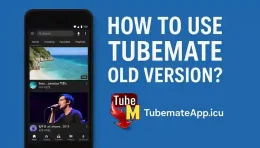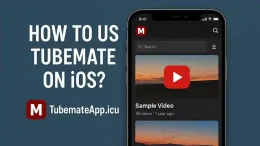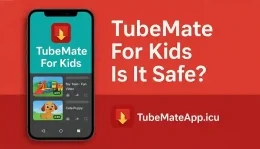Convert Videos To Audio In TubeMate App
July 17, 2025 (4 days ago)
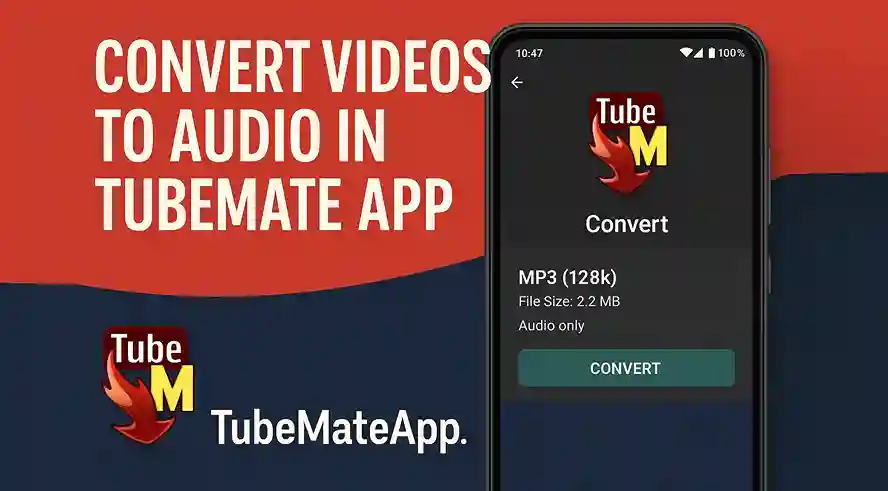
Turn Video Into MP3 Fast Using TubeMate
Sometimes u only want the sound and not the full video Maybe it’s a song a podcast or a speech TubeMate got a smart way in 2025 to turn any video into audio format like MP3 or M4A so u can save space on your phone and listen offline This step by step guide will show u how to do it without any computer or third party tool.
Step One – Launch TubeMate App
First open the TubeMate app on your android phone Make sure u using the latest version from official site like tubemate because old version may not support audio convert feature Once open go straight to the built-in browser inside the app.
Step Two – Find The Video U Want To Convert
Now use the TubeMate browser just like u use Google or YouTube Search for the video u want to turn into audio U can choose anything like music video motivation speech audio book or educational lecture Once the video page open just tap it to load.
Step Three – Tap On The Green Arrow
After the video starts playing u will see a green download arrow appear at the bottom right Tap that green arrow and a list of download options will pop up This is where the magic begins.
Step Four – Pick The Audio Format
Scroll through the list of available formats. You will see options like.
- MP4 360p
- MP4 720p
- MP3 128k
- M4A 128k
Now choose MP3 if u want standard music format or M4A if u prefer high quality audio If u don’t see these audio options skip to next step.
Step Five – Install The MP3 Video Converter Plugin
First time using audio download TubeMate may ask u to install MP3 Video Converter Plugin.
- Tap Install Plugin
- TubeMate will auto redirect u to safe download page
- Download and install the APK file
- Then return back to TubeMate app
This plugin is free small in size and required only once.
Step Six – Download Audio Only
- Now go back to the same video page
- Tap green arrow again
- This time when u select MP3 or M4A it will work
- Tap Download and TubeMate will begin saving only the sound part of the video
It will take less time and save phone space.
Step Seven – Play Or Share Your Audio
After download finish.
- Open Downloads tab in TubeMate
- Or go to File Manager > Music
- Find your audio file and play it in any music player like VLC or MX Player
U can also share it on WhatsApp or transfer to PC using cable.
Bonus – Convert Already Downloaded Video To MP3
Let’s say u already downloaded a video earlier and now want only the audio TubeMate can still help u.
- Go to Downloads tab
- Tap 3 dots menu next to the video
- Choose Convert
- Select MP3 or M4A
- Tap Convert
Now your video will turn into audio without redownloading.
Best Audio Settings
To get clear and good sound try these options.
- MP3 128kbps – good for small size files and average quality
- MP3 256kbps – best for music lovers who want high clarity
- M4A 128k – smaller file better compression still clear sound
Pick setting based on what u need music quality or storage saving.
Common Errors And Fix
- Audio option not showing Reinstall plugin clear app cache and restart TubeMate
- Convert button not working Make sure video is in MP4 format and not DASH
- File not found after convert Check music folder and storage permission
Final Words – Save Music Your Way
TubeMate is not just a video downloader With just one extra plugin u can turn any video into audio file listen offline save space and keep favorite music in phone anytime No need for PC no need for online converter TubeMate do it all in one place This trick work perfect in 2025 and help u enjoy content your way.
Recommended For You