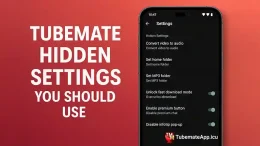blog
TubeMate Background Download Enable Trick
Keep Downloads Running Even When TubeMate Minimized TubeMate is great for downloading video and audio from sites like YouTube but many users face 1 big problm Download stop when app goes in background or when u open other app In this 2025 guide we show u the real method to keep TubeMate running even when u switch apps lock screen or use other functions No need root or mod apk just smart settings and simple tricks. Why TubeMate Pause In Background Android phones try to save battery and limit app activity in background. That’s why TubeMate often stop downloading when u. Lock screen Switch to other app Put phone on battery saver Use heavy apps like games But with few tweaks u can stop that and make download continue till end. Step 1 – Turn Off Battery Saver Mode Go to Settings > Battery > Battery Saver Turn it OFF Battery Saver block background download to save charge but that break TubeMate download Also turn off any custom saver like Ultra mode or Power saving mode. Step 2 – Lock TubeMate In Recent Apps This trick work on most phones. Open TubeMate Start your download Tap Recent Apps button Long press TubeMate window Tap Lock or Pin App Now Android system won’t kill TubeMate when u switch. Step 3 – Allow Background Data And Battery Go to Settings > Apps > TubeMate > Battery Set it to Unrestricted Then Settings > Apps > TubeMate > Data Usage Enable Background Data This let TubeMate work even when screen off. Step 4 – Use Download One By One TubeMate support multiple download but if net slow and u minimize app it can stop all Instead use one by one. Go to Settings > Download Option Turn on Limit Simultaneous Download = 1 This help avoid force stop by Android system Step 5 – Don’t Clear TubeMate From Task List Some people swipe up apps to clean RAM Don’t do that when download is running. TubeMate must stay in memory Once swipe it gone all download paused or failed Step 6 – Keep Screen On If Possible TubeMate run more stable when screen is on. If u downloading big video keep brightness low but let screen on Or use Stay Awake mode in Developer Settings Go to Settings > About Phone > Tap Build Number 7 times Enable Developer Options Then turn on Stay Awake while charging. Step 7 – Try Floating TubeMate Window Some version of TubeMate allow Mini player. Use mini popup while download is running App stay active and Android not kill it Good trick for old phones that kill background tasks fast. Bonus Tip – Use WiFi Instead Of Mobile Data Mobile data sometimes break if signal drops. Use strong stable WiFi for background download Turn off...
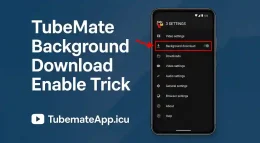
TubeMate Without Ads Use This Mod
Remove Ads From TubeMate The Easy Way TubeMate is one of best video downloader apps for android but ads inside the app can get really annoying. Every time u open the app or tap download some pop up or banner shows up. This slow down the app and waste data too In 2025 the clean way to enjoy TubeMate is to use a special TubeMate Mod APK that comes with no ads no tracking and no extra bloat. What Is TubeMate Mod APK Mod APK is modified version of original TubeMate It is same app but with ads fully removed and some extra features unlocked TubeMate Mod Benefits: No banner ads No popup ads No video ads before download Faster UI Less battery use This make download faster and smooth. Where To Download TubeMate Without Ads Never download from random link Trusted sites in 2025 for TubeMate mod: tubemateapp.icu apkpure.com moddroid.com apkdone.com Steps: Go to site Search TubeMate Mod No Ads 2025 Download latest APK file Install manually Make sure to enable unknown sources in android setting. How To Install TubeMate Mod Safely Delete old TubeMate app from phone Clear storage cache if needed Download modded apk Tap file and install Allow permissions when asked Open and check version Now u got ad-free TubeMate running smooth. Important Features In No Ads Mod No internet used for ad servers Smaller apk size Still support HD and MP3 formats Works same as official version No need root access This make it perfect for daily use and old phones. Can I Update This Mod Later Mod version don’t update from Play Store But u can re-download latest mod from same site every month Some sites offer auto update mod manager too Never update mod from inside TubeMate app itself. Is TubeMate Mod Safe If u download from trusted source it’s safe But avoid these risk: Don’t install mod with extra permissions Never give access to contacts or SMS Scan APK with antivirus before install Choose only mod with no tracking and no hidden access. Why Go Ad Free With TubeMate Faster load time Clean interface Save mobile data No interruption during download No misclick by mistake TubeMate without ads feel like premium version but free. Final Tip – Backup Before Switching Before removing old TubeMate. Backup your downloaded video folder Take screenshot of TubeMate settings Export download history if possible This will help u not lose anything when switching to mod. Closing Words – Use TubeMate The Better Way TubeMate is great but ads spoil the flow. In 2025 u don’t need to deal with slow popup or banners Just use a clean mod version with no ads and enjoy smooth downloads in one tap No root no trick just one smart install.
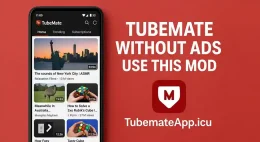
TubeMate For Offline Movies Best Tips
Watch Full Movies Offline Using TubeMate TubeMate not only for music or short clips u can also use it to download full movies and watch offline anytime without net Many users in 2025 still don’t know right way to save long videos on their android phone. If u follow wrong method video will stop in middle or sound not work Here we give u best working tips to save full movies using TubeMate app. Pick Right Movie Source Site TubeMate support many sites but not all are good for movies Best sites for full movies: YouTube (public domain films) Dailymotion Archive.org Facebook full movies pages Some Telegram links if open in browser Avoid paid or blocked sites like Netflix Hulu they won’t work in TubeMate. Use TubeMate Built In Browser Never copy paste link from chrome it may break or fail. Open TubeMate Use browser inside the app Search full movie or paste known link Play video until green arrow show This way TubeMate detect video better. Always Select MP4 Format When u tap green arrow u see many formats Pick MP4 only because. MP4 work with video and audio together No need to merge Works smooth in all phones Avoid DASH or WebM unless u know how to convert later. Choose Right Quality Based On Storage Don’t go for 1080p blindly. 360p MP4 – small file size good on small screen 480p MP4 – balance quality and speed 720p MP4 – best for movie lovers good clarity 1080p MP4 – only if u got big storage and strong net Movie of 2 hour in 720p take 700MB to 1GB space Download Over WiFi Not Mobile Data Big files mean big data use. Always use strong WiFi when downloading full movie Turn off auto app updates while download running Pause other downloads in TubeMate Stable net full movie with no break. Use SD Card If Internal Memory Is Low Movie files can fill phone fast. Insert SD card Go to TubeMate Settings > Download Location Set path to SD Card Movies folder All movie files will save in card not phone Make sure card is fast (Class 10 or UHS recommended). Watch Movie In External Player TubeMate built in player is basic. After movie downloaded tap 3 dots Choose Open with Use MX Player or VLC Player These players support subtitle zoom screen playback control. Keep Power Saving Off While Download Phone power save mode slow down download. Go to Settings > Battery > Turn off Battery Saver Keep screen on during full movie download Also plug in charger if downloading 2 or 3 movies back to back Faster download complete with less failure. Use Night Time For Heavy Downloads Internet is free and fast at night. Download movie after 11PM Less network traffic File download 2x faster...
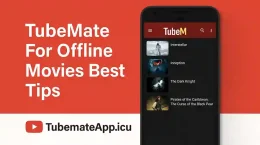
Convert Videos To Audio In TubeMate App
Turn Video Into MP3 Fast Using TubeMate Sometimes u only want the sound and not the full video Maybe it’s a song a podcast or a speech TubeMate got a smart way in 2025 to turn any video into audio format like MP3 or M4A so u can save space on your phone and listen offline This step by step guide will show u how to do it without any computer or third party tool. Step One – Launch TubeMate App First open the TubeMate app on your android phone Make sure u using the latest version from official site like tubemate because old version may not support audio convert feature Once open go straight to the built-in browser inside the app. Step Two – Find The Video U Want To Convert Now use the TubeMate browser just like u use Google or YouTube Search for the video u want to turn into audio U can choose anything like music video motivation speech audio book or educational lecture Once the video page open just tap it to load. Step Three – Tap On The Green Arrow After the video starts playing u will see a green download arrow appear at the bottom right Tap that green arrow and a list of download options will pop up This is where the magic begins. Step Four – Pick The Audio Format Scroll through the list of available formats. You will see options like. MP4 360p MP4 720p MP3 128k M4A 128k Now choose MP3 if u want standard music format or M4A if u prefer high quality audio If u don’t see these audio options skip to next step. Step Five – Install The MP3 Video Converter Plugin First time using audio download TubeMate may ask u to install MP3 Video Converter Plugin. Tap Install Plugin TubeMate will auto redirect u to safe download page Download and install the APK file Then return back to TubeMate app This plugin is free small in size and required only once. Step Six – Download Audio Only Now go back to the same video page Tap green arrow again This time when u select MP3 or M4A it will work Tap Download and TubeMate will begin saving only the sound part of the video It will take less time and save phone space. Step Seven – Play Or Share Your Audio After download finish. Open Downloads tab in TubeMate Or go to File Manager > Music Find your audio file and play it in any music player like VLC or MX Player U can also share it on WhatsApp or transfer to PC using cable. Bonus – Convert Already Downloaded Video To MP3 Let’s say u already downloaded a video earlier and now want only the audio TubeMate can still help u. Go...
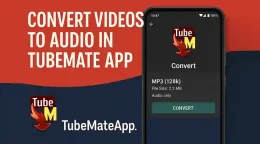
How To Save MP3 Only Using TubeMate
Save Just Audio With TubeMate Like A Pro TubeMate not just for video download. U can also use it to save only MP3 audio from any video like YouTube songs podcasts or speeches In 2025 this still work perfect no need third party app no need converter. Just use this smart method and get music on ur phone easy. Step 1 – Open TubeMate App First open TubeMate app Use built-in browser inside app Go to site like YouTube or other supported site U must use TubeMate browser not external browser. Step 2 – Search The Video U Want Type video name like lofi music or motivational speech. Tap on the right video TubeMate will load the page inside app Step 3 – Tap The Green Arrow After video open tap on green download arrow A pop up will come with format and quality options Don’t pick MP4 or 3GP here Step 4 – Select MP3 Format From list select MP3 128k or MP3 256k If u don’t see MP3 then select Audio Only option TubeMate will say This require MP3 converter No worry just follow next step. Step 5 – Install MP3 Converter Plugin TubeMate need MP3 Video Converter Plugin It will auto redirect u to download the plugin APK Install it once only Now TubeMate can save any video as audio file. Step 6 – Start MP3 Download After plugin install go back to TubeMate. Again tap green arrow Choose MP3 Tap Download It will now download audio only and save as mp3 in music folder. Step 7 – Find Your MP3 File Go to File Manager > Music Or open Downloads tab in TubeMate Tap on MP3 to play with any music app U can also share it to PC or friends easily. Bonus Tip – Best Setting For MP3 For good balance of size and quality use: MP3 128kbps – for casual listening MP3 256kbps – for high quality music Higher bitrate = better sound but more storage What If MP3 Option Not Showing Sometime TubeMate not show MP3 in list. Clear cache of app Restart TubeMate Make sure plugin is installed correctly Try other video if issue still there Still not working Uninstall and reinstall both app and plugin. Final Word – Use TubeMate As Music Saver TubeMate is great for video but when u want just music or speech in small size MP3 is best choice. Using TubeMate MP3 option save space time and net U don’t need extra app or convert manually. Just one app do all in one click.
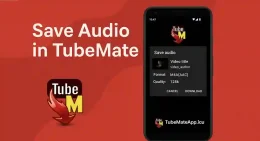
Use TubeMate On PC Without Emulator
Use TubeMate On PC No Emulator No Bluestacks Needed TubeMate is android app but many user want to run it on PC. Emulator like Bluestacks or Nox work but they heavy slow and buggy for old computers Good news is u can use TubeMate on PC without any emulator. This guide show u how to do that smart way using TubeMate features with PC software. Why Not Use Emulator Emulator like Bluestacks look easy but have big problms. Need high RAM CPU go hot and slow Lag when running big apps Some antivirus block them If u want light fast setup go emulator-free. Option 1 – Use TubeMate Alternative For PC TubeMate not officially for PC but there are same tool that do same work. 4K Video Downloader Work on Windows and Mac Paste YouTube link Choose format and quality Download with sound YTD Video Downloader Easy interface Free version work fine Also convert to MP3 SnapDownloader High quality Batch download support Same as TubeMate feature These app do 100% what TubeMate does but made for PC. Option 2 – Use TubeMate Browser Version TubeMate not got official site but u can use video download site with same feel Go to: y2mate.is ssyoutube.com keepvid.to Steps: Copy YouTube video link Paste in box on site Choose format and quality Click download No install no emulator pure browser use. Option 3 – Install TubeMate On Android Then Transfer If u only trust real TubeMate apk. Install TubeMate on ur android Download video there Use USB Cable or SHAREit to send file to PC Watch video on PC with VLC This way u still use original app but final video comes on PC. Option 4 – Use ARC Welder In Chrome (Old Trick) ARC Welder was chrome extension that run APKs in Chrome browser. Add ARC Welder from chrome store Load TubeMate apk Try to run inside browser But note this not work well on latest chrome so not 100% working in 2025. Option 5 – Use Online Android OS Like Cloud Emu Some site run android OS in cloud no emulator needed. Go to now.gg or similar android cloud service Search TubeMate Use inside browser But this also need good net and may have limit. Final Say – TubeMate Can Work On PC Without Emulator U don’t need to struggle with big emulator to use TubeMate feature on PC. Just use tools like 4K Downloader or YTD. Or download on mobile and send to PC Many easy way in 2025 to enjoy TubeMate downloads on computer without heavy software.
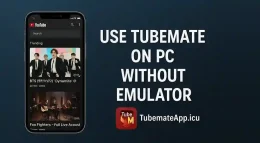
Best Video Quality Settings For TubeMate
Pick Right Quality In TubeMate For Fast And Clear Videos TubeMate give many video quality option but not all are good for every phone. If u choose wrong setting video may lag have no sound or never finish download This guide show u best quality setting in TubeMate 2025 for smooth download fast speed and clean playback. Understand TubeMate Format First TubeMate offer many quality and format options like. MP4 WebM 3GP DASH video/audio (separate stream) MP4 is best for most user because it work on all phone and download with sound. For Slow Net – Use 360p MP4 If ur net is weak or u want to save data. Select 360p MP4 Small file size Good enough for mobile screen Fast download no error Perfect for basic phones or 3G net For Average Net – Use 480p MP4 Best balance of quality and size. Select 480p MP4 Still clear on big screen Doesn’t take much storage Download quick on WiFi or 4G This is top choice for daily use. For HD Display – Use 720p MP4 If ur phone got HD screen and good speed. Select 720p MP4 Great for watching movies or shows Need more space but worth it Smooth play on good phone But don’t pick if using slow WiFi. Avoid 1080p And 4K Unless Needed TubeMate allow 1080p and even 4K on some videos. These are very big files Need high speed net and big storage May not work smooth on low-end phones Some 1080p come in DASH no audio unless merged Only use if u know ur device can handle it. Don’t Use DASH Format If U Don’t Merge DASH format save video and audio separate. Need to merge inside TubeMate or use converter If not merged properly u get video with no sound Always choose MP4 with sound unless u know how to merge Best for advanced users only. Set Default Quality For Easy Downloads Tired of selecting quality again and again. Go to Settings > Download Format Preference Select MP4 only or Ask Every Time Save default quality like 480p or 720p This save time and avoid mistake. Use External Player For Best Playback Some video don’t play good in TubeMate built-in player. Use MX Player or VLC Support more formats Smoother video and audio Go to Settings Media Player and select one. Final Tips To Get Best Quality Always Always download using TubeMate internal browser. Avoid multitask while downloading Free up space before saving big video Clear cache time to time Right setup perfect video with no lag Final Word Pick Quality That Match Your Net And Phone TubeMate give freedom to download in any format but smart user choose based on phone and speed. Use this guide to pick perfect video quality for u Don’t always go for HD...
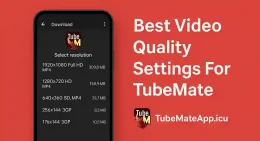
TubeMate Advanced Tricks You Didn’t Know
TubeMate Power Tricks Most User Don’t Use TubeMate is not just a simple video downloader. It got so many advanced tricks hidden in setting that normal user don’t even touch. In 2025 these hidden option can help u speed up download fix bugs and make app more useful This guide will show u the TubeMate tricks only smart user know. 1 – Use TubeMate Media Converter TubeMate come with built-in media converter. U can change downloaded video into MP3 Convert video format without other app Just go to Downloads > Tap 3 Dots > Convert Perfect for saving music from video fast 2 – Resume Broken Downloads Without Starting Over If download fail u don’t need to start again. Go to Downloads Tap on failed file TubeMate will auto resume from where it stopped Works great if net gone or phone restarted. 3 – Use Fast Download Thread Option Want max speed. Go to Settings > Preferences > Fast Download Mode Enable it to use multiple thread Speed boost 2x if u have stable net Advance trick for serious downloader. 4 – Change Default Save Path To Hidden Folder Don’t want others to see your videos. Go to Settings > Download Location Choose folder like /android/.hiddenvids Videos won’t show in gallery or file manager Privacy trick very few know. 5 – Set Auto Retry Failed Downloads Sometimes file stop in middle due to weak net. Go to Settings > Download Settings Turn ON Auto Retry TubeMate will keep trying until file finish. 6 – Use TubeMate As Web Browser TubeMate browser is not just for search. U can open any site and download video Sites like Facebook Instagram Vimeo also work Built-in browser handle links better than external apps No need chrome copy paste just use app directly. 7 – Lock The App With Password Keep ur downloads safe. Go to Settings > Security > App Lock Set PIN or pattern No one can open ur app without password Privacy trick pro users love. 8 – Auto Select Format Based On Net TubeMate can smart choose format. Go to Settings > Format Preference Set to Auto Detect It will pick best size based on ur speed No need to pick manually every time 9 – Enable Turbo Mode In Developer Menu Few people know this hidden setting. Open Settings Tap About 5–6 times to unlock dev options Enable Turbo Mode (only in some versions) It boost download but use more battery 10 – Backup Download History If u change phone u can keep ur download list. Go to Settings > Backup & Restore Export ur download list Import it on new phone Smart way to never lose track of saved video. Final Word – TubeMate Got More Than U Think Most people only click green arrow and download...
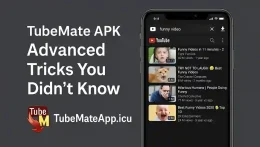
How To Increase TubeMate Download Speed
TubeMate Download Slow? Time To Fix That TubeMate is one of best app to download video but sometimes the speed is just painfull slow. U wait long and still video stuck at 10 percent This happn mostly in 2025 due to wrong settings net issue or device problm. But here we tell u step by step how to make TubeMate fast again without root or mod. Use Good Net First Speed problem start from slow net. Try switch from WiFi to mobile data or other way Restart router if using WiFi Avoid using TubeMate when many people on same wifi Don’t use VPN it slow download a lot Better internet faster download always Change Quality And Format Many user download in HD but forget it need strong net. Try 360p or 480p MP4 instead of 1080p or 4K Never use DASH or WebM if u not merging files MP4 format is more stable and fast Small file size less time to download Turn ON Fast Mode In Settings TubeMate have a hidden fast mode. Go to TubeMate Settings > Preferences Turn ON Fast Download Mode It split download in threads and speed go high Only work well on strong net but it give big boost. Use TubeMate Internal Browser Copy paste link not always stable Open video inside TubeMate browser Tap green arrow This reduce error and speed up fetch Built-in browser work smooth with most sites. Update TubeMate To Latest Old version slow and buggy Go to tubemate.net or trusted apk site Download 2025 latest version Uninstall old one first Install clean new one New version got better speed handling and bug fixed. Don’t Download Many Files Together Simultaneous downloads kill the speed. Go to Settings > Download Settings Set Max downloads to 1 Pause all other downloads Single file download is always faster Clear Cache For Smooth Work Too much cache slow down speed. Go to phone Settings > Apps > TubeMate > Storage Tap Clear Cache Open app again App will feel fresh and light after this. Close Other Apps TubeMate need full net power Close Facebook Instagram WhatsApp YouTube etc Stop background app update Check no Play Store running in background More free RAM more power to download Avoid Peak Time Download Net speed drop in evening when too many user online Try downloading video early morning or after midnight Less traffic more speed Timing make big difference in speed. Bonus Tip Use Fast SD Card Or Internal Memory If u download in SD card. Use Class 10 or UHS-1 card only Low class card write speed slow Or switch to internal memory if possible Fast memory fast saving Final Word – Speed Up TubeMate Easily TubeMate not slow by default but wrong setup make it bad. Use these steps to fix net issue...
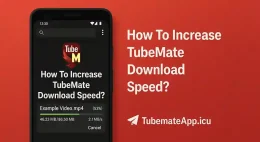
TubeMate Hidden Settings You Should Use
Unlock Hidden Power Of TubeMate Settings TubeMate is famous for download videos but many user don’t know it has hidden settings that make it more fast more stable and easy to use If ur TubeMate slow stuck or not saving right maybe u not using these secret options. This 2025 guide show u best hidden TubeMate settings to turn ON now. 1 – Change Download Folder Manually Default folder sometimes buggy or low on space. Go to Settings > Download Location Tap on Custom Set folder on SD Card or faster internal location This fix failed downloads and save space issues. 2 – Limit Simultaneous Downloads Too many video at once slow everything. Go to Settings > Download Settings Set Max Simultaneous Downloads to 1 or 2 Pause other tasks if speed is low This make sure each video finish fast with no error. 3 – Enable Fast Download Mode TubeMate got hidden fast mode but off by default. Go to Settings > Preferences Turn ON Fast Download Mode Works better on 4G WiFi or high speed net It use multiple thread to download faster. 4 – Set Media Player To VLC Or MX Default player sometimes don’t play sound or crash. Go to Settings > Media Player Select VLC or MX Player Save setting and reopen video External players play all video smooth even heavy formats. 5 – Turn Off Video Preview Preview slow down app on low end phone. Go to Settings > UI Settings Turn OFF Video Thumbnail Preview App will load faster and crash less Best for budget phone with low RAM. 6 – Use App Lock For Privacy TubeMate let u hide download videos from others. Go to Settings > Security Turn ON App Lock Set PIN or Pattern Now nobody can open ur TubeMate or see ur files. 7 – Select Right Format Always Hidden option to auto select format. Go to Settings > Download Format Preference Set MP4 only or Auto with Audio Avoid DASH unless u want to merge later This save u from format error or missing sound. 8 – Auto Resume Broken Downloads TubeMate has smart resume but off sometimes. Go to Settings > Download Settings Turn ON Auto Retry Failed Downloads App will auto fix interrupted downloads No need to start again if net disconnect 9 – Reduce App Animation To make TubeMate faster. Go to Settings > UI Performance Reduce animation speed Set to Low or Off This make app open faster and less lag. 10 – Change User-Agent To Avoid Site Block Some sites block download if wrong user agent. Go to Settings > Browser Settings Change User-Agent to Android Chrome or Desktop Try download again This help in tricky sites that block default app agent. Final Word – Use These Settings Today TubeMate hidden...