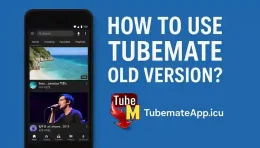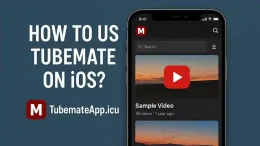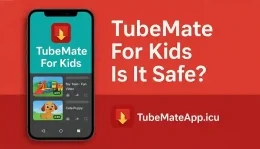Best Video Quality Settings For TubeMate
July 17, 2025 (6 days ago)
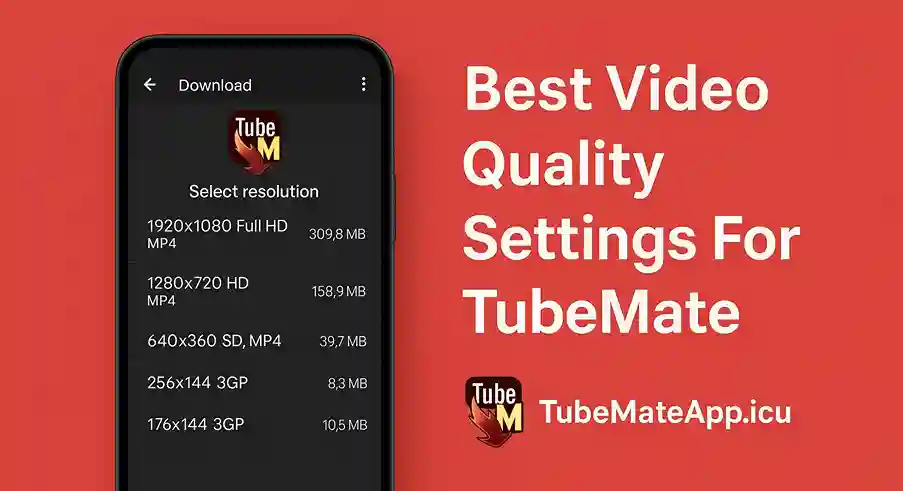
Pick Right Quality In TubeMate For Fast And Clear Videos
TubeMate give many video quality option but not all are good for every phone. If u choose wrong setting video may lag have no sound or never finish download This guide show u best quality setting in TubeMate 2025 for smooth download fast speed and clean playback.
Understand TubeMate Format First
TubeMate offer many quality and format options like.
- MP4
- WebM
- 3GP
- DASH video/audio (separate stream)
MP4 is best for most user because it work on all phone and download with sound.
For Slow Net – Use 360p MP4
If ur net is weak or u want to save data.
- Select 360p MP4
- Small file size
- Good enough for mobile screen
- Fast download no error
Perfect for basic phones or 3G net
For Average Net – Use 480p MP4
Best balance of quality and size.
- Select 480p MP4
- Still clear on big screen
- Doesn’t take much storage
- Download quick on WiFi or 4G
This is top choice for daily use.
For HD Display – Use 720p MP4
If ur phone got HD screen and good speed.
- Select 720p MP4
- Great for watching movies or shows
- Need more space but worth it
- Smooth play on good phone
But don’t pick if using slow WiFi.
Avoid 1080p And 4K Unless Needed
TubeMate allow 1080p and even 4K on some videos.
- These are very big files
- Need high speed net and big storage
- May not work smooth on low-end phones
- Some 1080p come in DASH no audio unless merged
Only use if u know ur device can handle it.
Don’t Use DASH Format If U Don’t Merge
DASH format save video and audio separate.
- Need to merge inside TubeMate or use converter
- If not merged properly u get video with no sound
- Always choose MP4 with sound unless u know how to merge
Best for advanced users only.
Set Default Quality For Easy Downloads
Tired of selecting quality again and again.
- Go to Settings > Download Format Preference
- Select MP4 only or Ask Every Time
- Save default quality like 480p or 720p
This save time and avoid mistake.
Use External Player For Best Playback
Some video don’t play good in TubeMate built-in player.
- Use MX Player or VLC
- Support more formats
- Smoother video and audio
Go to Settings Media Player and select one.
Final Tips To Get Best Quality Always
Always download using TubeMate internal browser.
- Avoid multitask while downloading
- Free up space before saving big video
- Clear cache time to time
- Right setup perfect video with no lag
Final Word Pick Quality That Match Your Net And Phone
TubeMate give freedom to download in any format but smart user choose based on phone and speed. Use this guide to pick perfect video quality for u Don’t always go for HD Go for smart.
Recommended For You