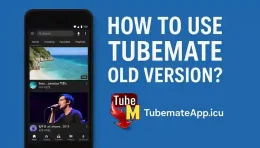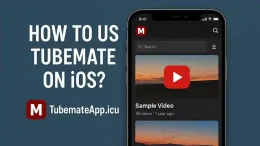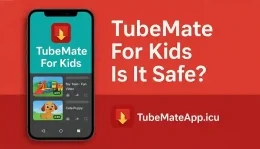TubeMate Showing Network Error Solution
July 17, 2025 (6 days ago)
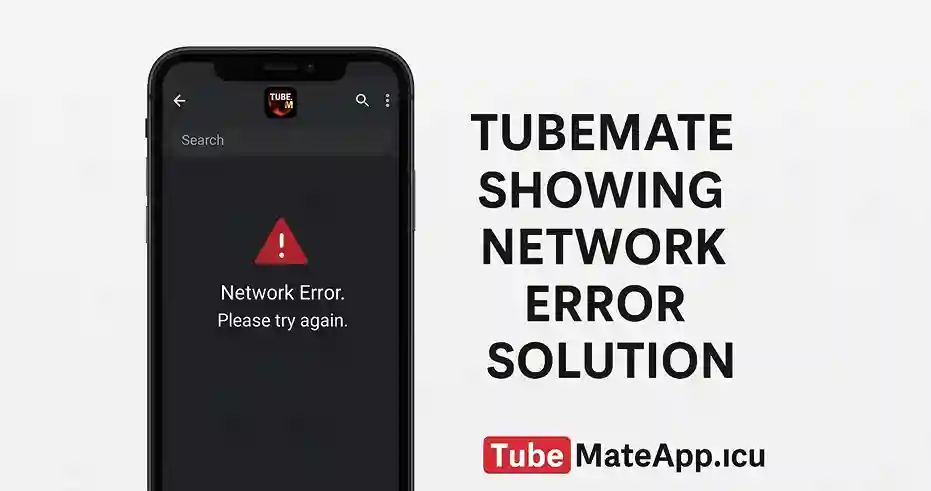
Network Error On TubeMate U Not Alone
Many android user in 2025 see Network Error when they open TubeMate or try to play video. It can stop search download or even crash app This problm mostly happen coz of net issue wrong setting or old app. But no worry this guide got real fix to make TubeMate work again without stress.
Step 1 – Check Internet Connection First
Most time network error mean no real net on phone.
- Turn off WiFi and turn on again
- Switch to mobile data
- Try open Google or YouTube in browser
- Try another WiFi if current not work
If no site load then error not from TubeMate but from ur connection.
Step 2 – Turn Off VPN Or Proxy
VPN block TubeMate from connecting to server sometimes.
- If u using VPN app then turn it off
- Close any proxy in browser setting
- Restart TubeMate
Now try loading video again.
Step 3 – Update TubeMate To Latest
Old version may not support new site or connection.
- Uninstall old TubeMate
- Go to tubemate.net or uptodown
- Download latest APK version for 2025
- Install it and test again
Update fix many crash n network errors.
Step 4 – Clear Cache And Data
App cache or broken setting can block net connection.
- Go to Settings > Apps > TubeMate
- Tap Storage > Clear Cache
- If still no fix tap Clear Data
- Now reopen app
This reset the app and fix background bugs.
Step 5 – Use TubeMate Built-In Browser
Don’t open video link from outside app.
- Always search video using TubeMate browser
- Type YouTube or other site directly inside app
- Avoid copy paste links
Built-in browser is more stable and less error prone
Step 6 – Turn Off Battery Saver
Battery saver block background internet usage.
- Go to Settings > Battery > turn off Saver
- Or allow TubeMate in battery whitelist
- Now retry with full net access
- Also close all RAM booster apps if running
Step 7 – Check Date And Time Setting
Wrong phone date or time confuse SSL certificate and cause net error.
- Go to Settings > Date and Time
- Turn on Auto Set Date and Time
- Restart TubeMate
Now app can connect without fail.
Step 8 – Reboot Ur Device
Sometimes just restart fix net problem.
- Press power button
- Tap Restart
- Now open TubeMate again
If network still not working then try download on other phone to test.
Final Tip – Use Stable Version
If latest version keep showing error then try older stable version like TubeMate 3.4.x.
- Search TubeMate old version on Uptodown
- Install and test if it connect fine
- Old version may be better for old android phone
Last Word – No More Network Error
TubeMate network error can be fixed by simple step like checking net clearing cache or using correct version. No need to delete app or panic Try all step one by one and ur TubeMate will work smooth again like before.
Recommended For You